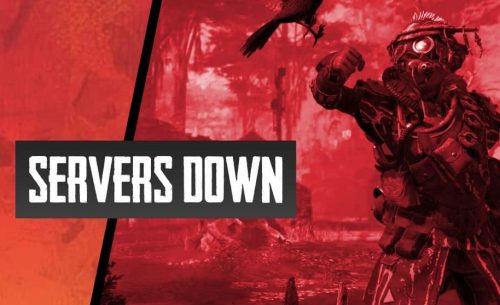What do you do in the weekend? You play games. But unless you’re planning to play an online game on Electronic Arts (EA) Origin platform, you have no luck at the time of this writing.
According to the Global Server status of Apex Legends [ref]:
It seems like issues are impacting the connection to the servers. If you also have an issue, report it here.
Meanwhile, EA’s Twitter announcement @ 02:44 PM EST:
Our network teams are working on getting everything restored and are having to run through restarting some systems. We will post more updates on progress as soon as we have them.
Since EA’s Origin servers are down, Apex servers are down, too, including: Star Wars Battlefront II, and Battlefield V.
Some players noticed a minor outage on May 5, 2019. But a widespread issue emerged on the same day wherein many players reported that they cannot log in to their Apex Legends account or even get to the main screen of the game.
Apex Legends players get error messages like unable to connect to EA servers or code 100 error.
If you’re getting Code 100 error in Apex Legends, you can try the temporary fix below. Though it doesn’t seem to always work since the server outages are widespread:
How to fix Apex Legends Code 100 error on Xbox One
- Go to Settings > Network > Advanced Settings > DNS Settings
- Primary DNS: 8.8.8.8
- Secondary DNS: 8.8.4.4
- Save your changes
- Restart the game
How to fix Apex Legends Code 100 error on PlayStation 4 (PS4)
- Go to Settings > Network > Set Up Internet Connection
- Select the connection you use (WiFi/LAN Cable)
- Select Custom
- IP Address Settings: Automatic
- DHCP Host Name: Do Not Specify
- DNS Settings: Manual
- Primary DNS: 8.8.8.8
- Secondary DNS: 8.8.4.4
- MTU Settings: Automatic
- Proxy Server: Do Not Use
- Save your changes
- Restart the game
How to fix Apex Legends Code 100 error on Windows (PC)
- Press Win + R simultaneously
- Type ncpa.cpl
- Wait for Network Connections to show up
- Once it does, right-click on the internet connection you’re using
- Select Properties
- A new window will show up
- Select Internet Protocol version 4 (TCP/IPv4) in the list
- Select Use the following DNS server addresses
- Primary DNS: 8.8.8.8
- Secondary DNS: 8.8.4.4
- MTU Settings: Automatic
- Press OK
- Restart your machine