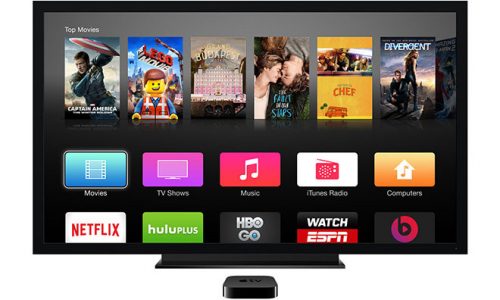If you’re unsure if your device supports Netflix, follow the steps in the Set up Netflix section below to attempt to locate the Netflix app.
Set up Netflix
Apple TV 2 or Apple TV 3
To connect your Apple TV to your Netflix account, make sure you are on the Home screen and follow the steps below.
- From the main Apple TV menu, select Netflix.
- Select Already A Member? Sign in. Note: If you are not yet a member, set up your membership at Netflix.com on a web or mobile browser.
- Enter your Netflix email and password.
- Your device is now connected to your Netflix account. Enjoy!
Apple TV 4 or Apple TV 4K
To connect your Apple TV to your Netflix account, make sure you are on the Home screen and follow the steps below.
Install the Netflix app
- From the home screen, select the App Store.
- In the App Store, search for Netflix to find our app, then select Get to start installation.
- After installation, the Netflix app will appear on the home screen.
Sign in to Netflix
- Launch the Netflix app.
- Select Sign In to use an existing Netflix account. Note: If you are not yet a member, set up your membership at Netflix.com on a web or mobile browser.
- After choosing Sign In, enter your Netflix email and password.
That’s it. Your device is now connected to your Netflix account.
Sign out of Netflix
Apple TV 2 or Apple TV 3
To sign out of the Netflix account on your device, follow the steps below.
- Begin from the Netflix home screen.
- If your account has profiles, select Switch Profiles. If your account does not have profiles, select Sign Out.
- Select Sign Out.
Once the device finishes deactivating, you can connect as a different user.
Apple TV 4 or Apple TV 4K
To sign out of the Netflix account on your device, follow the steps below.
- From inside the Netflix app, press the Menu button on the remote.
- Select Settings.
- Select Sign Out.
Once the device finishes deactivating, you can connect as a different user.
Check out other topics:
Netflix Series: “When They See Us” teaser Watch the teaser of the Netflix series “When They See Us”.
Netflix: ‘The OA’ Season 2 official trailer Watch the season 2 official trailer of Netflix’s “The OA” series.
‘Carmen Sandiego’ Season 1 Episode 1 (2019 TV Series) ‘Carmen Sandiego’ Season 1 Episode 1 starring Gina Rodriguez.
Netflix: “Ultraman” (2019 TV Series) Ultraman | Official Trailer [HD] | Netflix.
Netflix: “Turn Up Charlie” Season 1 trailer Watch the trailer of the new Netflix comedy “Turn Up Charlie”.